Sample Sheets
A sample sheet is a page of set type showing the user how a font looks in a variety of point sizes and with other text.
Printer’s Apprentice can print several different styles of sample sheets. Some are very fancy, others are quite plain. But they all show you
how a typeface will look when it is printed.
Printer’s Apprentice also has several utility sample sheets. Two of the sample sheets show you the Windows character set of a typeface along with the
ANSI number of the character. The Windows ANSI character set has has 255 characters. Most high quality typefaces will have the upper and lower case characters,
standard punctuation symbols, numerals and foreign language characters. Shareware or freeware fonts typically contain a smaller number of characters.
Printer’s Apprentice can also print a keyboard chart for dingbat fonts. This will help you locate dingbats on your keyboard.
To print one or more sample sheets:
- Select the fonts to print by clicking the checkboxes next to each
font.
- Select Print from the File menu or click the Print button
on the toolbar.
- In the Print dialog box, click the Sample Sheets radio button.
- Select one or more sample sheets to print.
- Click the Print button.
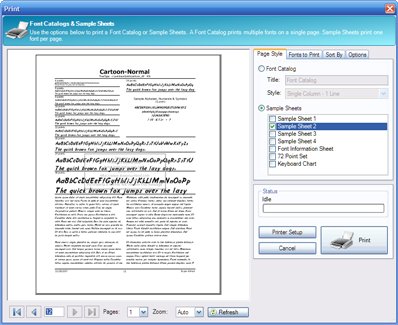
Customizing Sample Sheets
Sample sheets can be customized by changing settings in the Options dialog box. For most sample sheets, you can change the
wording used for the sample text on the page. (You can't change
the wording on sample sheets that have character or keyboard charts.) You can also change the amount of detail in the font
information at the top of the page.
To customize sample sheets
- Select Options from the Tools menu.
- Click the Sample Sheets tab.
or in the Print dialog box
- Click the More Options button on the Options tab.
For more information, see the Sample Sheet Options reference page.