How To Export the Fonts Section from the Windows Registry to a text file
All versions of Windows store the list of installed fonts the Windows Registry. The fonts are stored
in the Registry so Windows knows which fonts to reload when your computer is restarted.
The Registry is hierarchical database made up of keys and values. Installed fonts are stored in the following
locations in the Registry:
-
TrueType & OpenType Fonts
HKEY_LOCAL_MACHINE\SOFTWARE\Microsoft\Windows NT\CurrentVersion\Fonts
-
Adobe Type 1 Fonts
HKEY_LOCAL_MACHINE\SOFTWARE\Microsoft\Windows NT\CurrentVersion\Type 1 Installer\Type 1 Fonts
If you need a list of the installed fonts for technical support, you can use the Windows Registry Editor to export the
list as a text file.
You can then send this text file to an email recipient for help or support.
To export the Fonts section from the Windows Registry:
- Press Win-R on your keyboard to open the Run dialog box. In the Open textbox, type "regedit" and click the OK button.
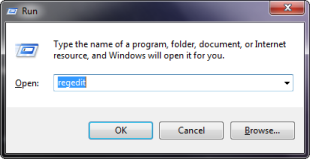
- You may get a User Account Control dialog box asking if want to allow the Registry Editor
to make changes to your computer. Click the Yes button.
- In the left pane of the Registry Editor, click the HKEY_LOCAL_MACHINE folder and expand it. Then expand the SOFTWARE folder,
the Microsoft folder, etc. Continue along until you have selected the following key:
HKEY_LOCAL_MACHINE\SOFTWARE\Microsoft\Windows NT\CurrentVersion\Fonts
If you need to export the Adobe Type 1 fonts section, then navigate to this key:
HKEY_LOCAL_MACHINE\SOFTWARE\Microsoft\Windows NT\CurrentVersion\Type 1 Installer\Type 1 Fonts.
- In the left pane, right click the "Fonts" key and select "Export" from the menu.
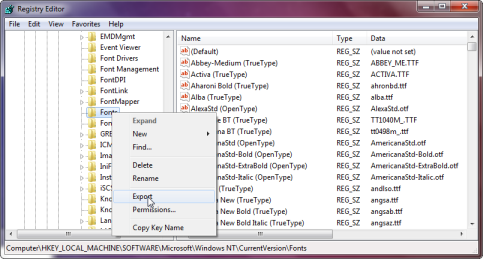
- The Registry Editor will prompt you for a file name. Use the Export Registry Dialog box to save the file as a
text file on your desktop. In the screenshot below, we have saved the file as a
text file (fonts.txt) rather than a Registration File (fonts.reg). It is a good
idea to save the file as a .TXT file because many email programs will block a
.REG file.
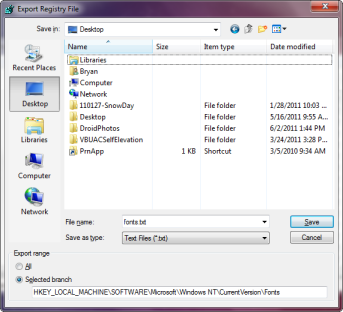
- You are now finished exporting a font list from the Registry Editor. Select Exit from the File menu
to close the Registry Editor.